Meta AI on WhatsApp lets you harness the power of generative AI directly on your favorite messaging app. Discover how to access and use advanced AI features to enhance your daily activities and get human-like precision in answering questions, all within WhatsApp.
Meta AI, powered by Meta’s proprietary large language model (LLM) LLaMA 3, is now available on WhatsApp, Facebook, Messenger, and Instagram. LLaMA 3 makes Meta AI smarter, faster, fun, and more personalised. This friendly AI, trained on a massive dataset of 15 trillion tokens, generates human-like responses right inside the apps.

Meta AI can be used in feeds, chats, and more across Meta apps to create content, deep dive into topics, and get things done, all without leaving the app. For those who want to use it on a desktop, they can head to meta.ai. At present, the AI assistant only supports English in India.
On WhatsApp, Meta AI can answer questions, provide information, and even converse with a user. While the AI assistant’s responses are generated from the LLM that powers it, in case it fails to find the information one is looking for, it has access to the internet to fill in.
In this article, we take a deep dive into Meta AI on WhatsApp, covering its wide range of uses, how to access it, and more.
Also Read | How to access Llama 3-powered Meta AI on any web browser
Before we proceed, it is important to note that Meta AI can only read and reply to questions that mention @MetaAI, and not any others. Meta claims that all personal messages and calls remain end-to-end encrypted, which means that not even Meta or WhatsApp can view or listen to them.
How to use Meta AI on WhatsApp?
Firstly, your WhatsApp app needs to be updated, be it on Android or iOS. Once done, an iridescent purple-blue ring to access Meta AI will appear. In iOS, the ring will be on the top right next to the camera icon, and on Android devices, it would appear at the bottom right corner above the plus icon for the group. Clicking on the icon will instantly open Meta AI chat.
Using Meta AI in group chats is equally fun. Open a group chat and at the input box, type @MetaAI to invoke the AI Assistant. On entering the tag, one may be prompted to read and accept the terms. Accept it, and type your prompt. Click the input icon and the AI message will be displayed in the chat. One can also respond to the AI by selecting the message and clicking on the reply option.
The smart assistant at your fingertips!
With Meta AI on WhatsApp, generating ideas and deep dives on topics is instant, and you can share them immediately on the messaging platform. This saves you time, as you no longer need to open any other apps, like Google or ChatGPT, keeping the flow of your conversations intact.
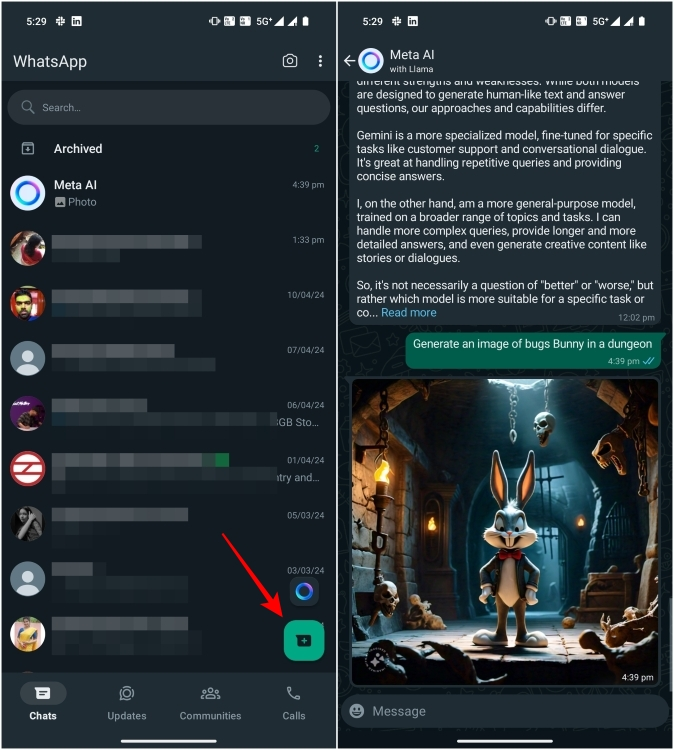
It is a great way to enhance productivity at work. Meta AI can instantly change the tone of your messages, help you write emails, and carry on formal interactions with ease. Besides, it is a great tool to organise notes from meetings, and generate new ideas or inspirations for writing.
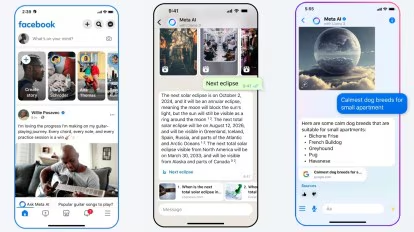
ICYMI | Meta attaches ‘Made with AI’ labels to real photos on Instagram, sparks outcry
While it is a great text and image generator, there are some minor issues with Meta AI. During my use, I found that Meta AI, although it acts as a great assistant in group conversations, sometimes loses the plot meaning it may not come up with relevant answers in group chats. This could simply be an outcome of the fact that it only reads messages directly addressed to it. Similarly, with image generation all the images felt like they were AI-generated. Maybe further iterations would give more realistic images.
Can Meta AI be disabled from WhatsApp?
So far, there is no direct way of removing or disabling Meta AI on WhatsApp. While in Facebook and Instagram, one can Mute Meta AI, in WhatsApp and Messenger it is recommended to simply delete the Meta AI chat thread that appears in the app. This will delete conversations with Meta AI and also remove it from your contact list.

Subscribe for new launches, reviews and all that’s making headlines in the tech world
In case you still are unable to see the Meta AI icon in your WhatsApp we recommend you update the application and try again.
next
obviously like your website but you need to check the spelling on quite a few of your posts. A number of them are rife with spelling problems and I find it very bothersome to tell the truth nevertheless I will definitely come back again.
Some really fantastic work on behalf of the owner of this internet site, utterly great subject matter.
Heya i am for the first time here. I found this board and I find It really useful & it helped me out much. I hope to give something back and aid others like you helped me.
I love your blog.. very nice colors & theme. Did you create this website yourself? Plz reply back as I’m looking to create my own blog and would like to know wheere u got this from. thanks
yes , i made this site myself if any help i’m here
You have observed very interesting details ! ps nice web site.
Keep functioning ,remarkable job!
I haven?¦t checked in here for some time because I thought it was getting boring, but the last several posts are great quality so I guess I?¦ll add you back to my daily bloglist. You deserve it my friend 🙂
great post, very informative. I wonder why the other experts of this sector don’t notice this. You must continue your writing. I’m confident, you’ve a huge readers’ base already!
Thankyou for all your efforts that you have put in this. very interesting info .
The very core of your writing whilst appearing reasonable originally, did not really settle well with me personally after some time. Somewhere throughout the sentences you actually were able to make me a believer unfortunately just for a while. I nevertheless have a problem with your leaps in logic and you might do well to help fill in all those gaps. When you can accomplish that, I will surely end up being impressed.